When I received my new Raspberry Pi 4, I simply plugged in the keyboard, mouse, power, monitor and booted it up. I originally just used a WiFi connection for everything including downloading IBM MQ.
I setup MQ Visual Edit, MQ Explorer, PuTTY and FAR to connect to my Raspberry Pi 4. Now that I had everything up and running, everything was looking pretty good. So, I decided, I really should be using an Ethernet connection rather than WiFi. I grabbed a cat 6 Ethernet cable and plugged the Raspberry Pi into the switch.
As I was copy files to the Raspberry Pi and doing MQ testing, I scratched my head thinking that the speed was the same as before. I thought, oh well, it is a tiny box, so you can’t expect a lot.
I don’t remember why I ran the ifconfig command but had a Homer moment: D’Oh!
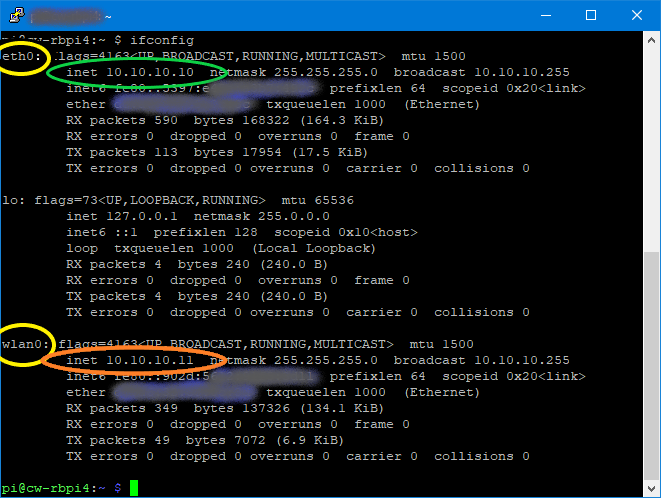
The Raspberry Pi had 2 active network devices: 1 for WiFi and 1 for Ethernet. I highlighted the 2 device names in yellow (eth0 and wlan0). As you can see, each network device has its own IP address.
So, I went back to each application on my Windows PC I was using and updated the IP address to be the one from ‘eth0’. Now, the speed of coping files or doing MQ testing was so, so much better.
Final thoughts, if you are using an Ethernet connection to your Raspberry Pi, make sure you are using the IP address from ‘eth0’ and not from ‘wlan0’. 🙂
Regards,
Roger Lacroix
Capitalware Inc.